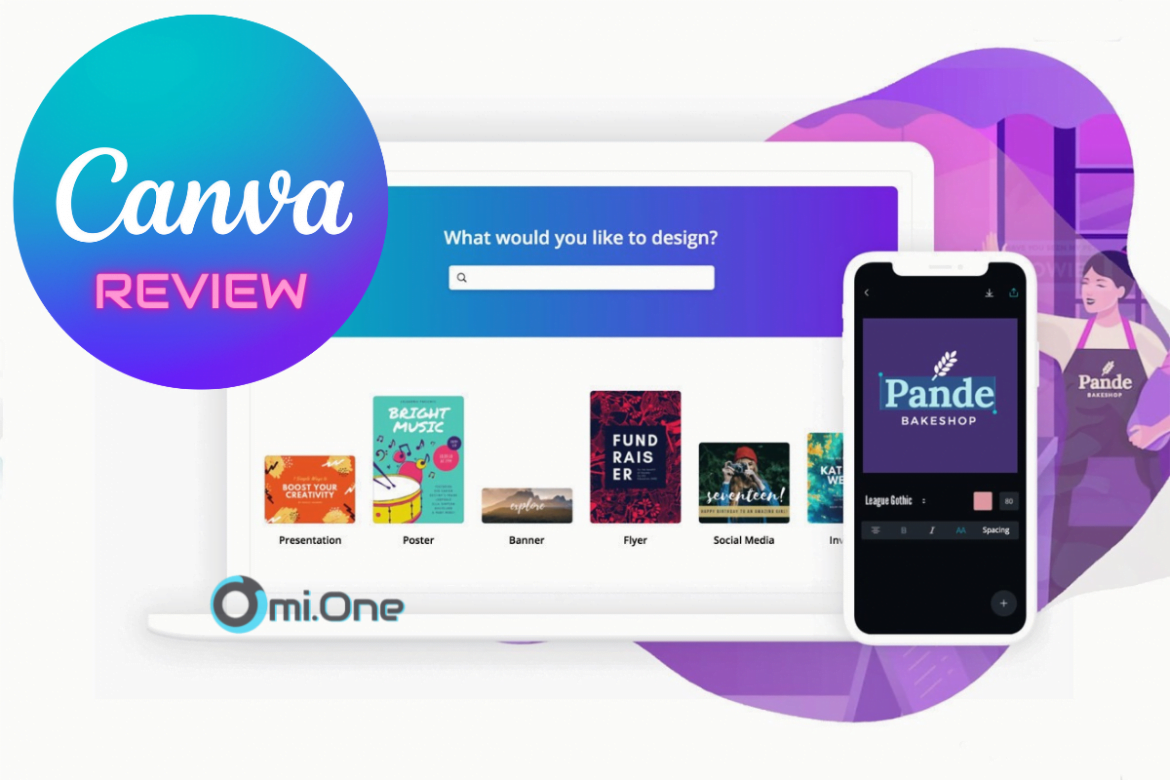Table of Contents
Should you upgrade to Canva Pro? Now we will recover 7 Reasons To Upgrade To Canva Premium.
Canva Pro Introducing
Designing with Canva has changed the game for me as far as my graphic design business goes. Sure there are more professional-grade software programs available, but the truth is told, you can create quite a bit of professional graphics in Canva. It’s a great alternative if you don’t own any other design software.
The user-friendly interface of Canva Pro makes it easy for just about anyone to get quick, professional-looking graphics done. The number one plus to using Canva is that it is free. However, even more, great benefits will be afforded to you by upgrading to the premium version, Canva Pro. I’ll admit, at first I couldn’t see the benefit of upgrading. I upgraded for a few months, but the only difference that I could see was that I could now save my work with a transparent background.
After some time reverting to the free version, I decided to do a little more research to see what all the hype about the paid version was. Indeed there has to be more than the transparent background feature.
Well let me tell ya, there is more to it. Having a Canva Premium account will give you access to several useful features that will assist you with your designing, and streamline your experience with Canva.
Here are 7 reasons to upgrade to Canva Pro
- Upload Your Fonts – Let’s start with my favorite feature. With Canva Pro you can upload your fonts. This is a game-changer. You can keep your work on a brand by using your fonts. Every Monday Creative Market offers a free font for download. Most of them are pretty cool.
- Transparent Background – If you need to save an image without that ugly white box around it, this is where this feature comes in. When you save your image as a transparent background, your background will be removed from your design. This is important with logos, however, I use this feature the most for text overlays in my YouTube videos. Currently, removing the background from an existing image is not supported in Canva. Come on Canva! We want this feature.
- Create Photo Folders – The free version of Canva allows you to have two folders to organize your designs, but with Canva Pro, you can have an unlimited number of folders for your designs. You’ll also be able to create folders for your uploaded images. I have uploaded so many photos and graphics to Canva that it didn’t take long for my collection to get out of hand. Organizing my uploaded images into folders makes it much easier for me to find certain images that I want to reuse. Nothing worse than scrolling through hundreds of photos looking for that textured marble pattern that you uploaded 2 months ago.
- Animated Graphics – this feature was available for a while before I even noticed it. Now you can take any of your designs and turn them into a gif or animated graphic. This is perfect for Instagram stories or even a Pinterest pin, now that you can upload videos to Pinterest. Click here to watch a tutorial on how to make animated graphics in Canva.
- One-click Resize – This feature will save you so much time! Picture it: you’ve created a killer Pinterest pin. It’s so cute that you want to share it with all of your social media outlets, not just Pinterest. But who has the time to make a separate image for Instagram, Facebook, Twitter, and Pinterest? Not me. Well with the magic resize feature, Canva will take any of your templates and automatically change them to any size you want. It will reposition everything to fit into the new size. You may have to do a few tweaks by adjusting your elements a little, but it’s no biggie.
- Brand Kits– Creating a brand kit will allow you to set up and group all of your brand elements in one place. Group your brand colors, fonts, and logo. Having all of these in one easily accessible area makes it easy to stay on brand when designing.
- Premium Stock – Canva Pro will give you access to a ton more of their library with free images, illustrations, and templates. You’ll be able to use exclusive free photos that are only available with the paid version of Canva. You can also filter your search to only show only the free items.

So, is upgrading to Canva Pro worth it? Heck yeah! If you want to try it out, Canva will give you a 30-day free trial, and then it’s $9.95/month if you pay 12 months in advance. If you pay monthly, it’s $12.95/month.
Canva Pro Lifetime license is real?
Wait, do you want the cheapest price for Canva Pro version? Do you need Canva Pro Lifetime Access?
Go to Omi store get it!
Contact us here: [email protected]
Fanpage: OMI.ONE
So what is your favorite feature in Canva? Let me know in the comments.